Introduction
Google Chrome is the most popular web browser in the world and as a Google Chrome user, you've probably used some extensions in the browser and are willing to add more of them but don’t know how, right? In this article, I will show you the steps on how you can add a Chrome extension.
Table of Contents
What are Chrome extensions?
Benefits of Chrome extensions
Steps on how to add a Chrome extension
CONCLUSION
What is a Chrome Extension
A Chrome extension is used to customize the Google Chrome browser. They are installed to provide additional services to the browser. It is used to improve the user’s experience while on the Chrome browser. Some important extensions are:
Dictionary extension: it enables you to access definitions of words without leaving your browser page.
Todoist: It is the world's favorite task manager, it allows you to manage your daily to-do list.
Dark Reader: It is available to every website. It toggles dark mode background which prevents our eyes from too much light.
Fake Filler: It fills all input field on a page with fake or dummy data.
Gofullpage: It takes a screenshot of an entire webpage that you are viewing in your browser.
Benefits of Chrome Extensions.
Some of the benefits of having Chrome extensions installed on the browser include:
Increase productivity: Chrome extensions can help you save time and be more efficient by automating tasks, providing quick access to information, and helping you stay organized. For example, you can use an extension to automatically save all the articles you read to a read-later list, or you can use an extension to block distracting websites when you're trying to focus on work.
Customize your browsing experience: Chrome extensions allow you to customize your browsing experience to your liking. You can change the look and feel of your browser, add new features, and block unwanted content. For example, you can use an extension to change the font and color of your website text, or you can use an extension to block pop-up ads.
Improve your security: Chrome extensions can help you improve your security by blocking malicious websites, detecting phishing scams, and encrypting your browsing data. For example, you can use an extension to scan all the websites you visit for malware, or you can use an extension to generate strong passwords for all of your online accounts.
Stay up-to-date: Chrome extensions can help you stay up-to-date with the latest news and information. For example, you can use an extension to get news headlines from your favorite sources, or you can use an extension to follow your favorite social media accounts.
Be more productive: Chrome extensions can help you be more productive by automating tasks and providing you with quick access to information. For example, you can use an extension to automatically fill out forms, or you can use an extension to get weather updates.
Steps on how to add a Chrome extension
The add a new Chrome extension, follow the following steps:
- Open your Google Chrome and open a new tab
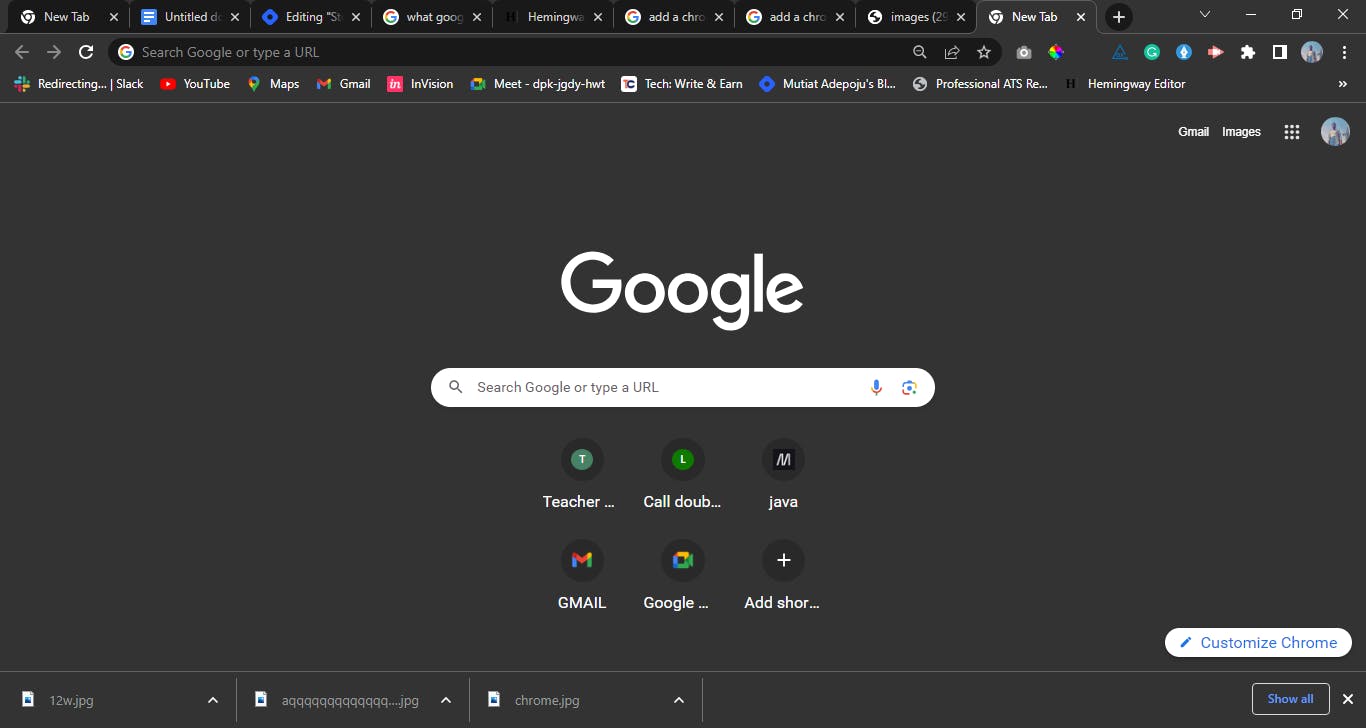
Click on the three-dot icon menu at the upper-right corner of the chrome.
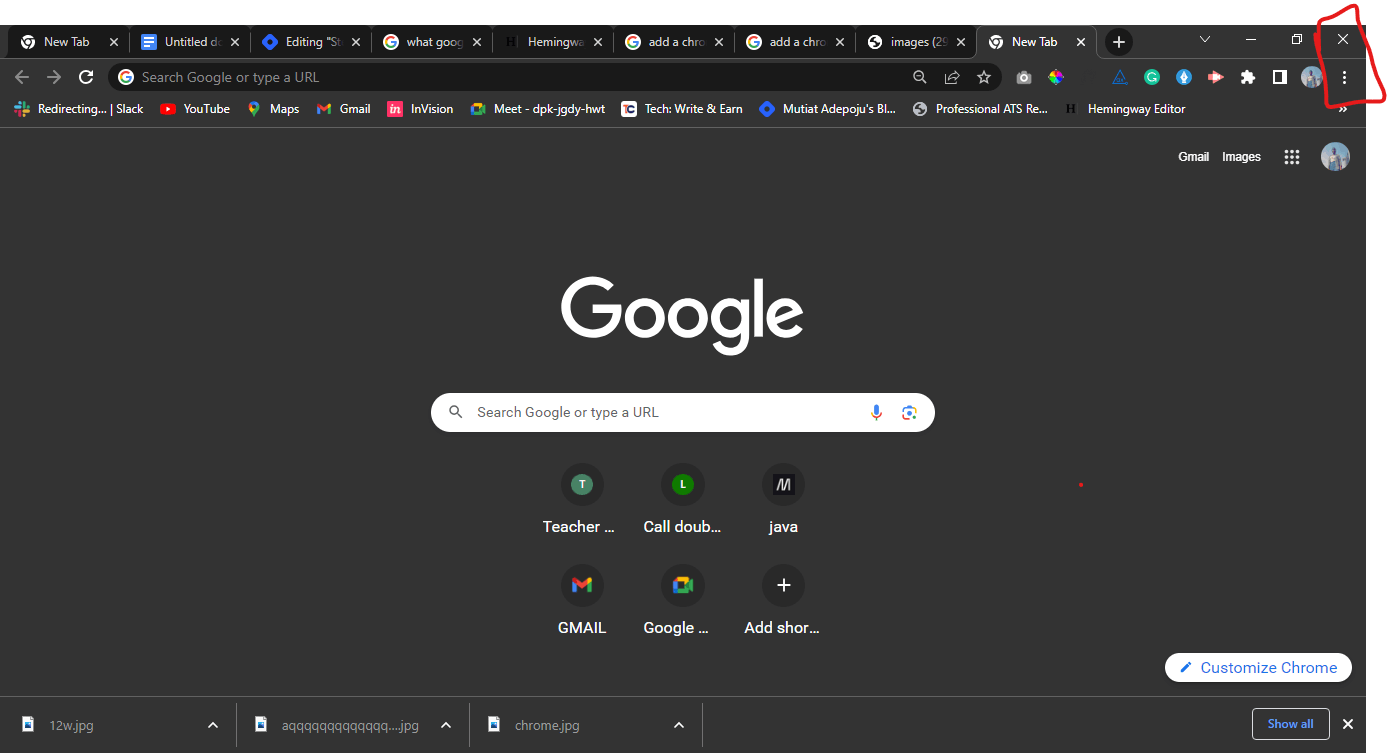
Scroll down , click on extension
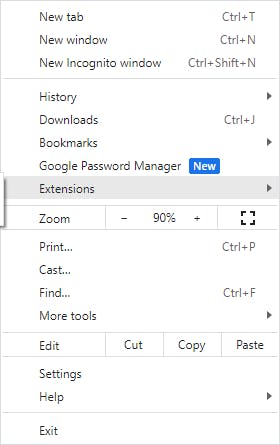
- Swipe left and click on “Visit Chrome Web Store”
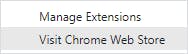
To understand the steps above better, let us add the “Simple Translator” extension on Chrome together.
Follow steps 1 - 4 above,
- When the "Visit Chrome Web Store" is opened,
6. Type “Simple Translator” in the search button.
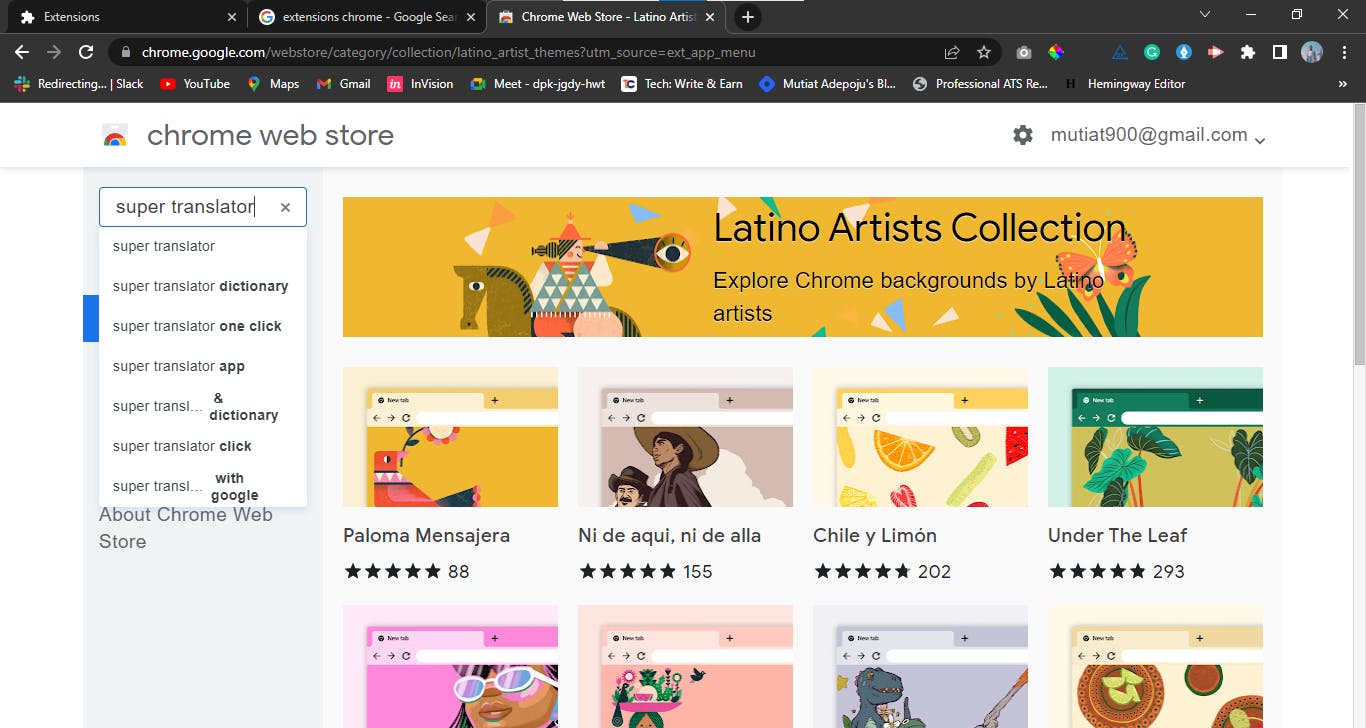
7. Make sure the "Extension button" at the left-side, below the "Search button" is clicked.
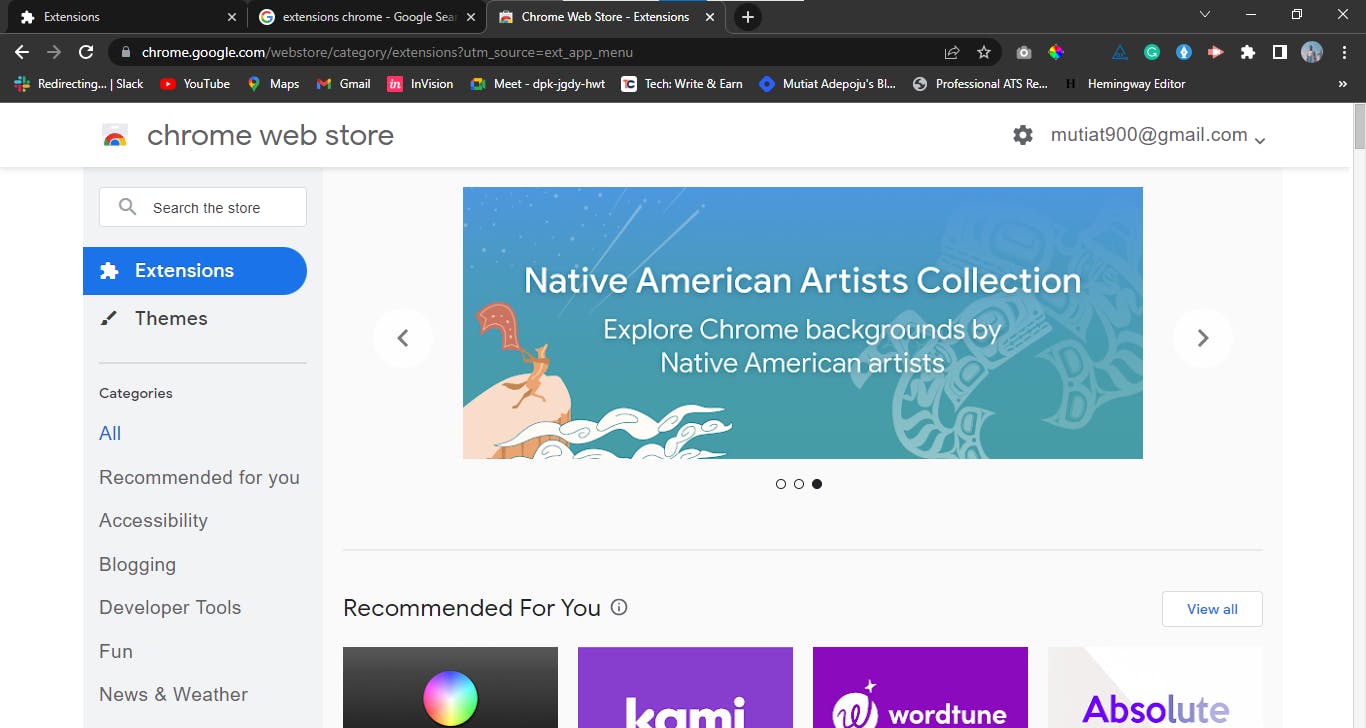
- Select the “simple translators” displayed on the screen.
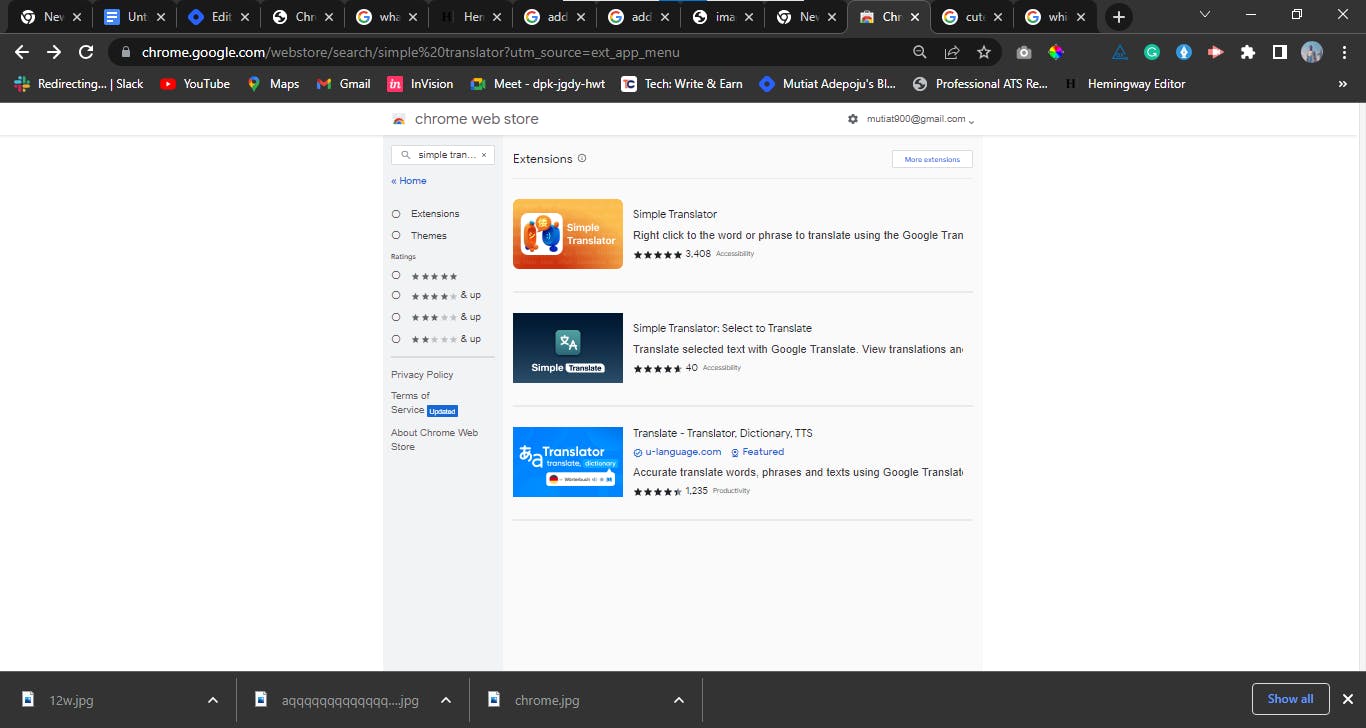
- At the upper right side, click on the “Add to Chrome” button.
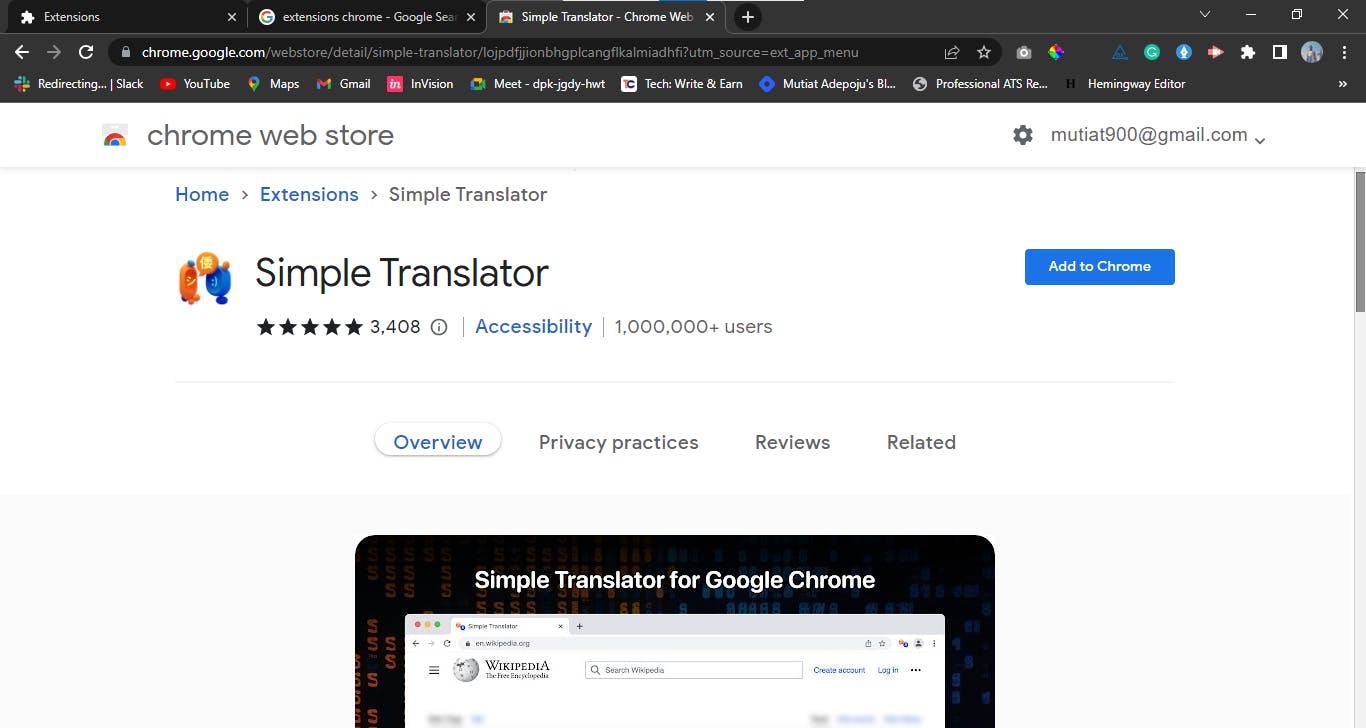
- A message which says "Add Translator? " will pop up after clicking the “Add to Chrome” button.
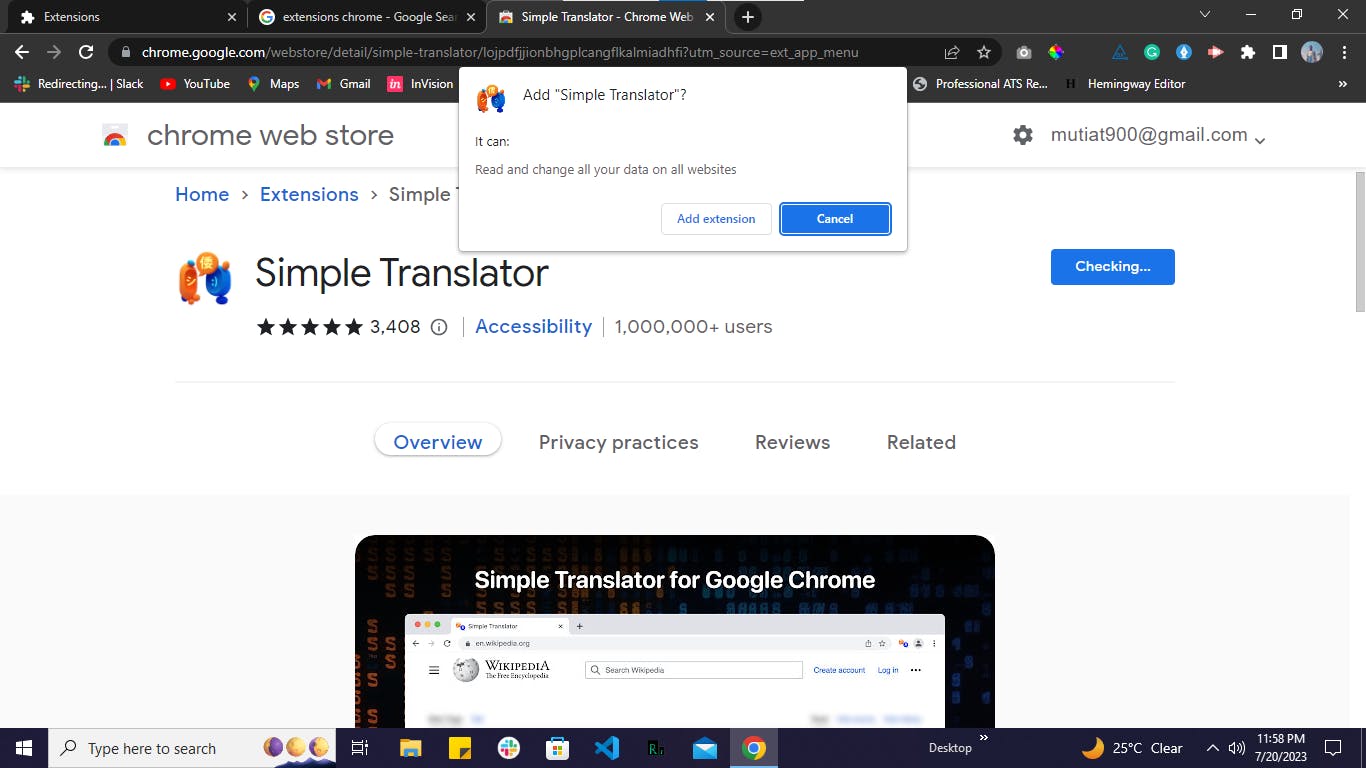
Select “Add extension”
After selecting the “Add extension”, the selected extension will automatically download itself
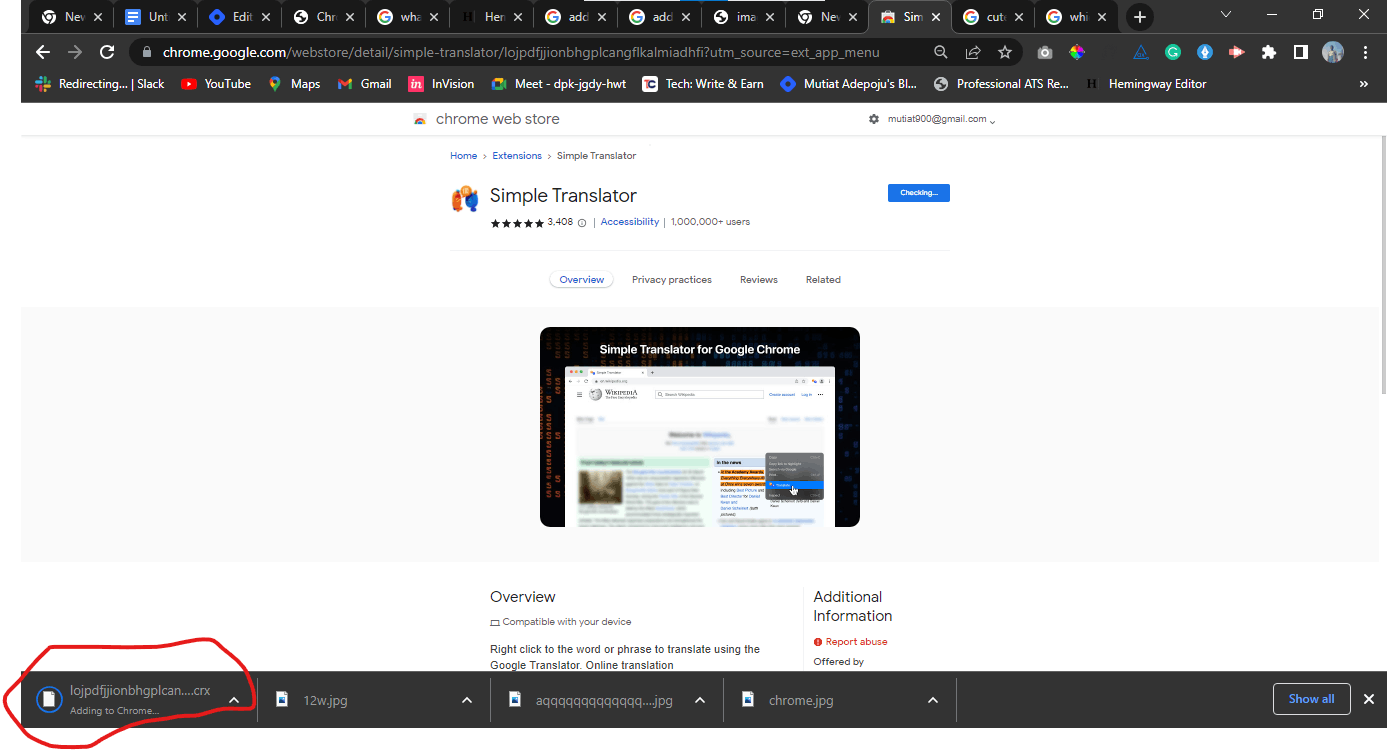
13. When it is done downloading, a message will pop up at the upper-right corner to notify you that the extension has been added and it is ready for use.
Conclusion
Google extensions can be a great way to customize and improve your Chrome experience. With so many different extensions available, I am sure you will find one that is perfect for you. I hope you have learned the steps to add any Chrome extensions of your choice and hopefully, you would add those extensions you've been wanting to add with by following the steps i explained in this article.